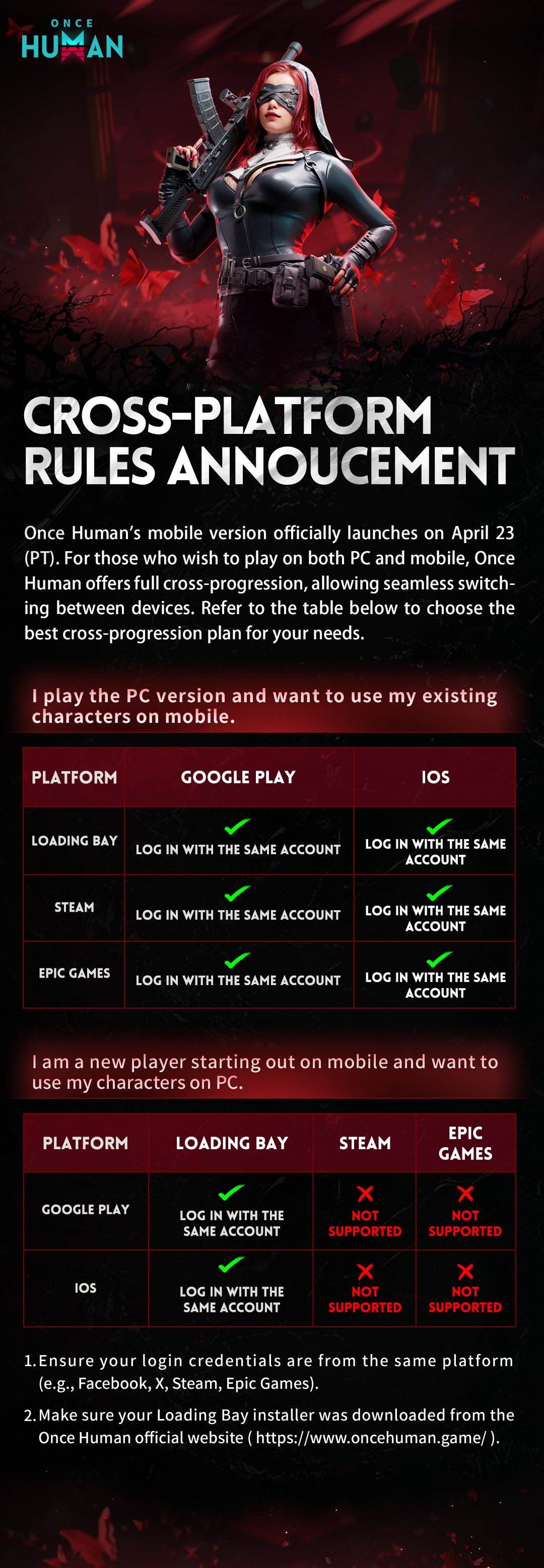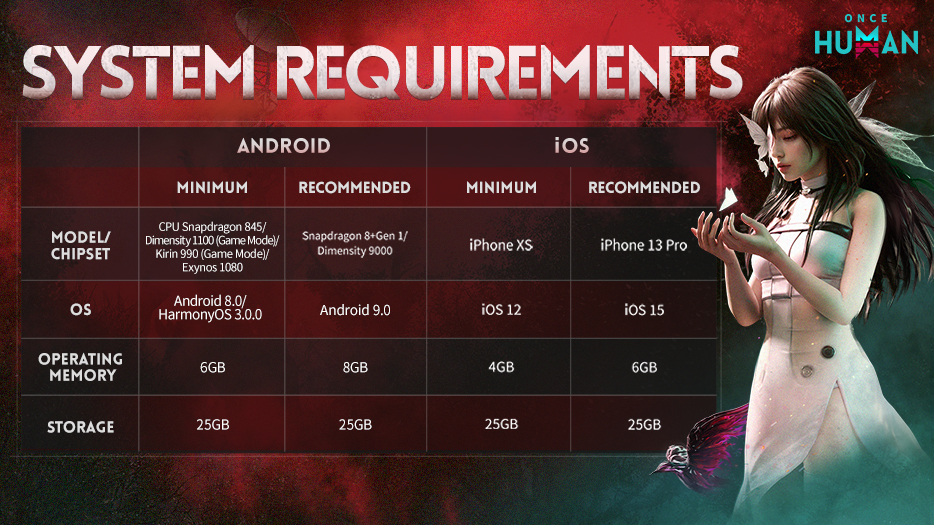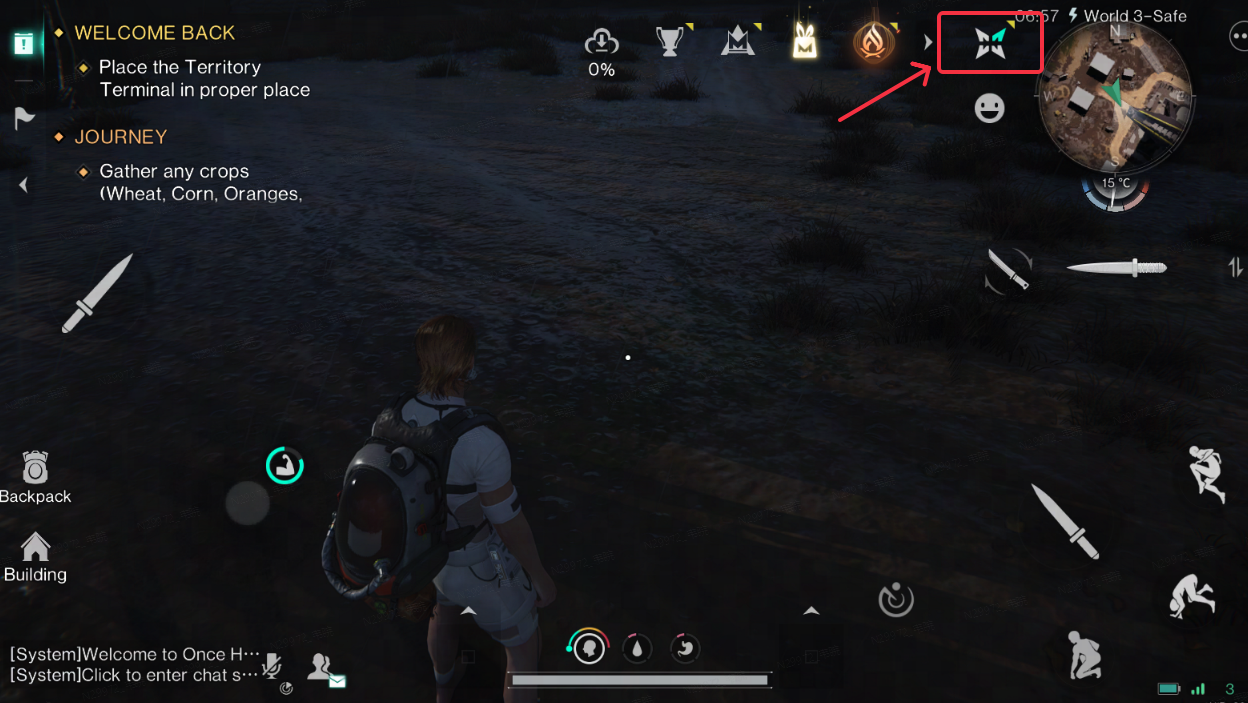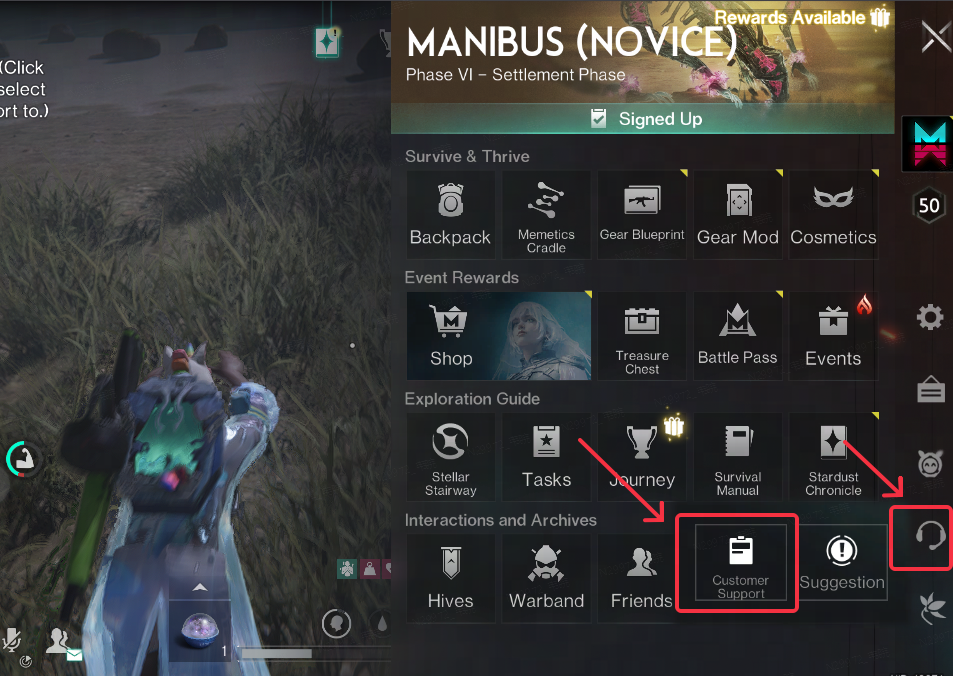Dear Metas, the moment we've all been waiting for is finally here! To help you get started, we've put together answers to the most frequently asked questions:
Pre-Download Time:
|
Time
|
United States
|
South America
|
Europe
|
Southeast Asia
|
HMT
|
Korea
|
JAPAN
|
|
Pre-Download Start Time:
|
April 22, 19:00 (UTC-7)
|
April 22, 23:00 (UTC-3)
|
April 23, 2:00 (UTC+0)
|
April 23, 10:00 (UTC+8)
|
April 23, 10:00 AM (UTC+8)
|
April 23, 11:00 AM (UTC+9)
|
April 23, 11:00 AM (UTC+9)
|
|
Character Pre-Creation Close Time
Note: You can still download the game after this point.
|
April 23, 13:00 (UTC-7)
|
April 23, 17:00 (UTC-3)
|
April 23, 20:00 (UTC+0)
|
April 24, 4:00 (UTC+8)
|
April 24, 4:00 (UTC+8)
|
April 24, 5:00 (UTC+8)
|
April 24, 5:00 (UTC+8)
|
Official Release Time:
|
Time
|
United States
|
South America
|
Europe
|
Southeast Asia
|
HMT
|
Korea
|
JAPAN
|
|
Mobile Version Launch Time
|
April 23, 5:00 PM (UTC-7)
|
April 23, 9:00 PM (UTC-3)
|
April 24, 12:00 AM (UTC+0)
|
April 24, 8:00 AM (UTC+8)
|
April 24, 8:00 AM (UTC+8)
|
April 24, 9:00 AM (UTC+9)
|
April 24, 9:00 AM (UTC+9)
|
1. Is account data shared between mobile and PC?
Absolutely! The upcoming mobile release supports cross-platform data sync with the PC version, allowing you to freely switch between devices. Follow the instructions below for a seamless experience:
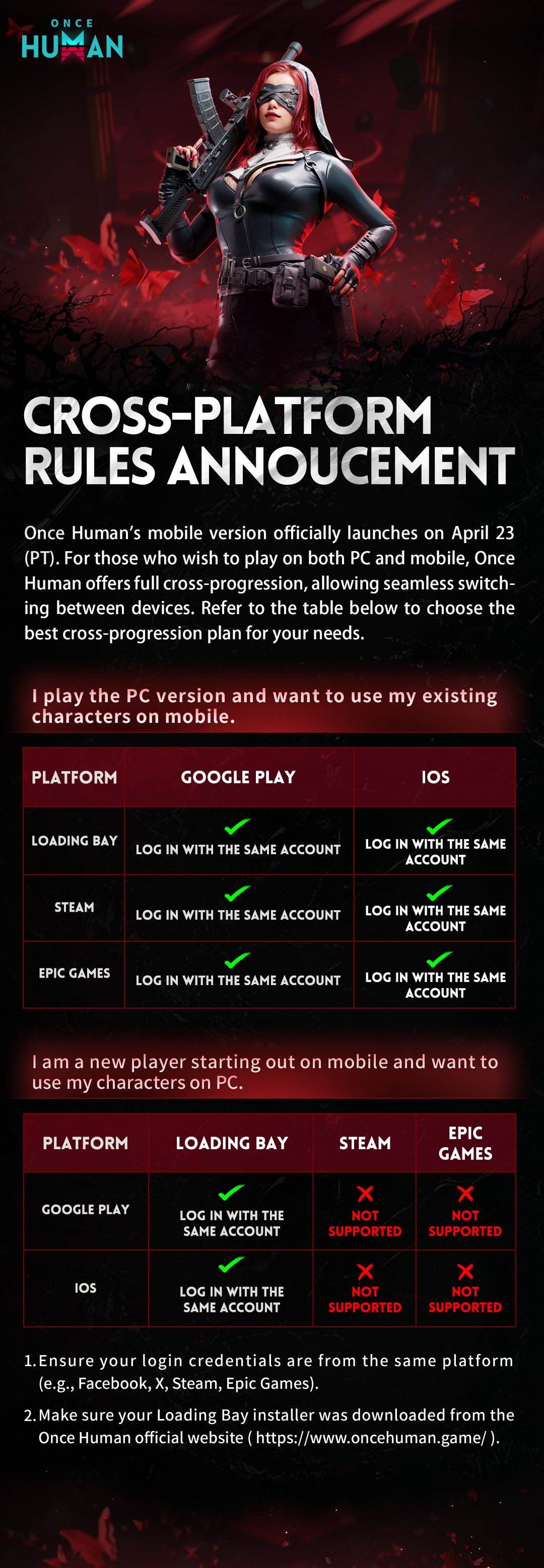
2. What are the mobile version's system requirements and how much storage should I prepare?
Check the table below for recommended device specs. If you plan to download all game content, it's advised to reserve 25-30 GB of storage. The game supports partial data downloads so you can prioritize the content you wish to experience first.
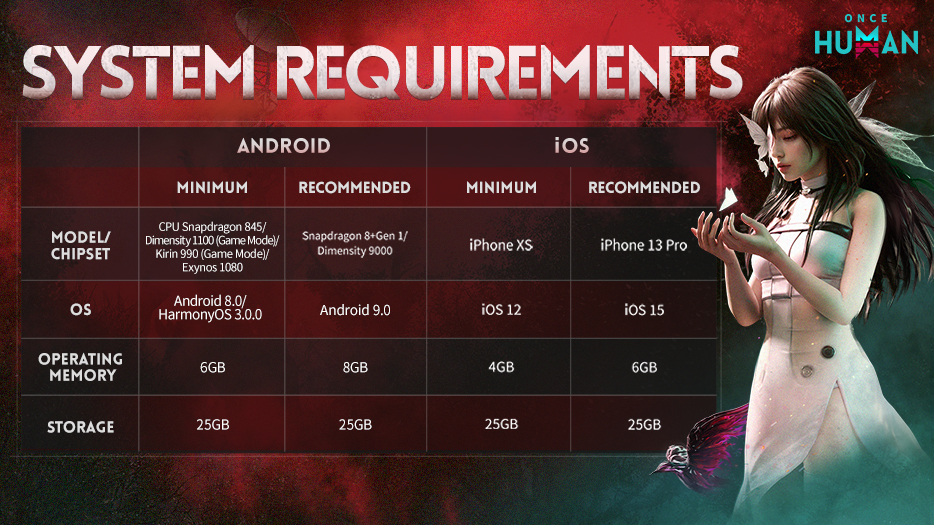
Mobile device optimization is still ongoing. Some models may fall short of our target performance for now, so we strongly recommend using a device that meets or exceeds the specs listed above. We'll keep fine‑tuning compatibility to make sure more Metas can enjoy a smooth mobile experience.
3. What UI and control improvements have been made on mobile?
We aim to give mobile players the same high-quality experience as on PC, while tailoring the interface to phone‑friendly gestures. Our guiding principle is "streamlined, never stripped‑down." Here's how we adapted the PC's complex systems for mobile:
1)Dynamic radial menu
Key features, like Backpack and Build, pop up instantly through a radial menu, reducing interface layers.
2)Smart assist
While gathering, the game auto‑suggests the right tool. Nearby loot is picked up automatically. Combat includes gentle aim‑assist with manual fine‑tune. You can enable Auto-Fire (scope‑only or global) so the weapon shoots as soon as your aim locks onto a target.
3)Modular HUD
You can customize the entire layout or hide non‑essential elements to boost immersion.
4. What should I do if the game crashes or won't let me log in?
Crash fixes
Basic checks
1)Close other apps that might be eating memory (video, streaming, etc.).
2)Quit the game completely or restart your phone, then try again.
3)Make sure at least 4 GB of storage (iOS/Android) remains free after installation.
4)On the login screen, tap Compatibility Check. If your model fails, consider upgrading or switching devices.
Advanced checks
1)Game-related repair: On the login screen, tap Repair Client.
2)Clear the game cache:
Android: Settings → Apps → Game → Storage → Clear Cache.
iOS: Delete and reinstall the app (link your account to keep your data).
3)Confirm your OS version: iOS 12 + / Android 8.0 + / HarmonyOS 3.0.0 +.
4)Turn off power‑saving mode; it may affect performance.
5)Disable any accelerators or VPNs; they can conflict with the game.
6)Uninstall, clear residual files, and reinstall from the official store.
Login issues
Checks:
1)If you joined an earlier test, delete the old test build first.
2)If you never joined a test, capture a screenshot/video of the error message and note the steps leading up to it.
Contact us via email: oncehuman@global.netease.com
Template:
Example
Issue type (Bug/Suggestion/Gameplay Inquiry/etc.):
In-game UID:
Region:
Server:
Detailed description:
5. What should I do if the game lags?
1)Performance optimization tips
To improve overall smoothness, fine‑tune these settings:
Lower graphics quality: Settings → Graphics → select "Battery Saver" or "Smooth."
Disable effects: Settings → Graphics → adjust "Special Effect Toggle", "Shadow Quality", and "Other Players."
Cap the frame rate: Settings → Graphics → set FPS cap to "Low" or "Medium."
Adjust resolution: Settings → Graphics → set Resolution to "Low" or "Medium," or enable Adaptive Graphics.
2)Device and system optimizations
The following device and system optimization steps can also help improve performance:
Thermal management: Avoid playing while charging and consider using a cooling attachment for your phone.
Disable system animations: In developer options, adjust window and transition animation scales to 0.5x or turn them off completely.
Update drivers and OS: Ensure you're using the latest version of your phone's operating system.
3)Network checks
Lag can also be network‑related. Try the following steps:
Switch networks: Alternate between Wi‑Fi/4G/5G.
Latency check: If in‑game ping > 100 ms, consider using a network accelerator.
6. Where can I send feedback or get support when I encounter issues?
If you encounter any issues or have suggestions, contact us via the feedback channel or in‑game Customer Support (see the screenshot below for its location). Thank you for your understanding and support.
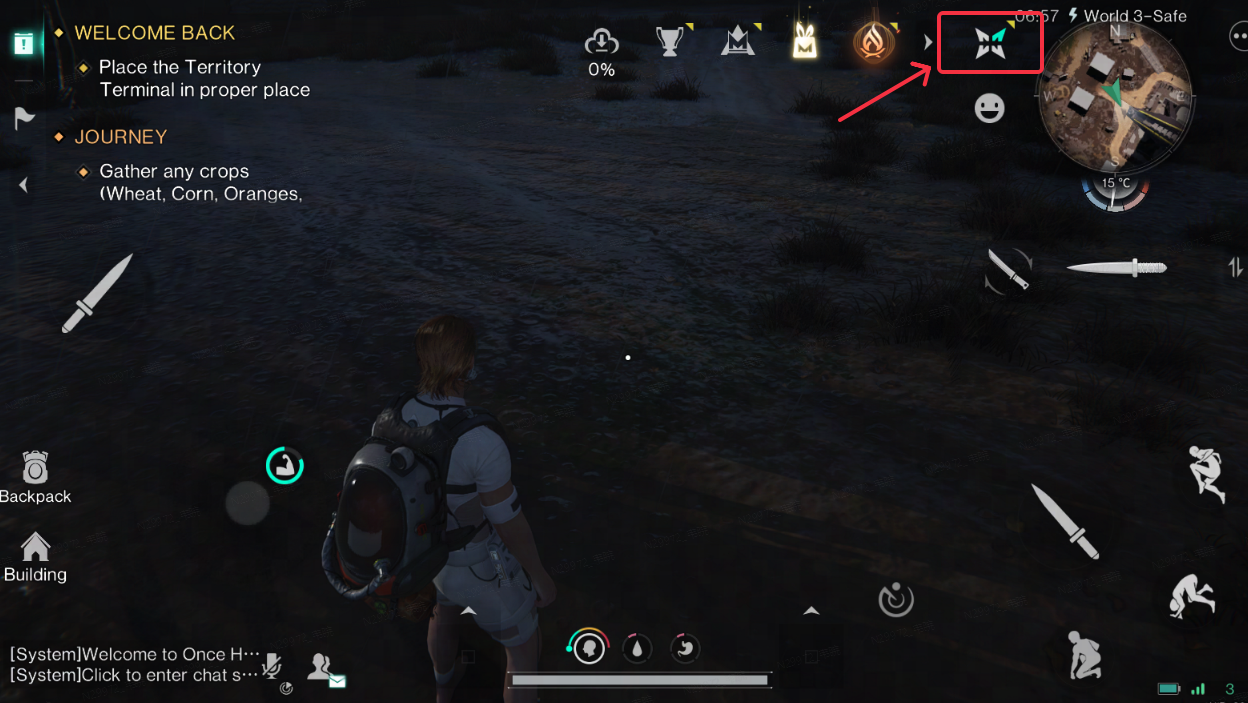
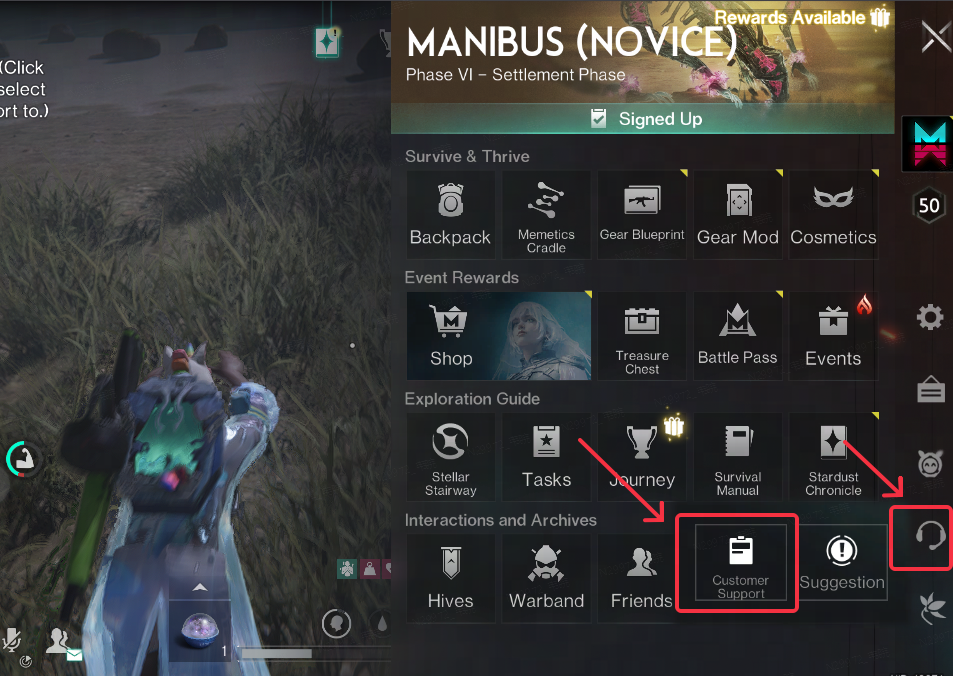
Once Human Development Team